You can Achieve this using the SPQuery.Joins Property.
Example:
Source: http://msdn.microsoft.com/en-us/library/microsoft.sharepoint.spquery.joins%28v=office.14%29.aspx
Let's Share Our Expertise blog collects tips and tricks which I gained from my practical experience, reading, coding and googling. Let's Share Our Expertise blog is designed for IT Professionals and Developers who are using Visual Studio IDE (VB.NET, C# and ASP.NET), SQL, SharePoint and many other Microsoft products.


.s4-tn ul.dynamic{
/* [ReplaceColor(themeColor:"Light2")] */ background-color:white;
/* [ReplaceColor(themeColor:"Dark2-Lighter")] */ border:1px solid #D9D9D9;
}
.s4-tn li.dynamic > .menu-item{
display:block;
padding:3px 10px;
white-space:nowrap;
font-weight:normal;
}
a:link{
/* [ReplaceColor(themeColor:"Hyperlink")] */ color:#0072BC;
text-decoration:none;
}
.s4-tn li.dynamic > a:hover{
font-weight:normal;
/* [ReplaceColor(themeColor:"Light2-Lighter")] */ background-color:#D9D9D9;
}
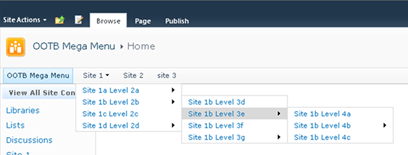
.s4-tn ul.dynamic{
background-color:white;
border:3px dashed #000;
}
/* Drop Down: Item Padding Style */
.s4-tn li.dynamic > .menu-item{
padding:10px 20px 10px 20px;
}
/* Drop Down: Hyperlink Styles */
.s4-tn li.dynamic > a{
font-size: 9pt;
font-weight:normal;
color:#000;
}
/* Drop Down: Hyperlink Hover Style */
.s4-tn li.dynamic > a:hover{
font-weight:bold;
background-color:#0C0;
color:#FFF;
}
What it will look like: 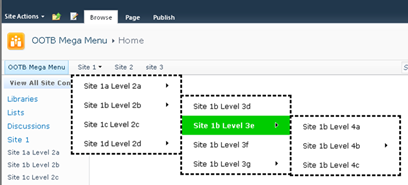
With 64-bit support now enabled in IntelliTrace, you can use IntelliTrace in your SharePoint farm solutions. You can set a break-point in your code or break execution and then view the IntelliTrace data. You can also collect IntelliTrace data and save the .itrace log file for viewing at a later time. Check out Justin Marks great article on IntelliTrace in VS2010.
For those SharePoint developers that create unit tests, you can now create and execute unit tests for your SharePoint 2010 solutions if they use SharePoint API’s. In order to execute these unit tests you first need to deploy your SharePoint solution to your local developer machine. After that, you can execute the unit tests as you would normally.